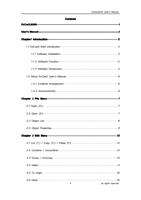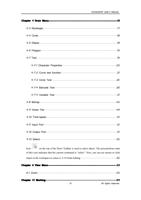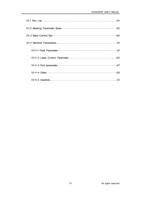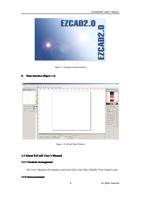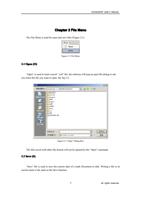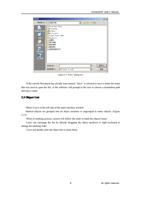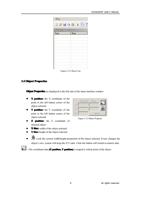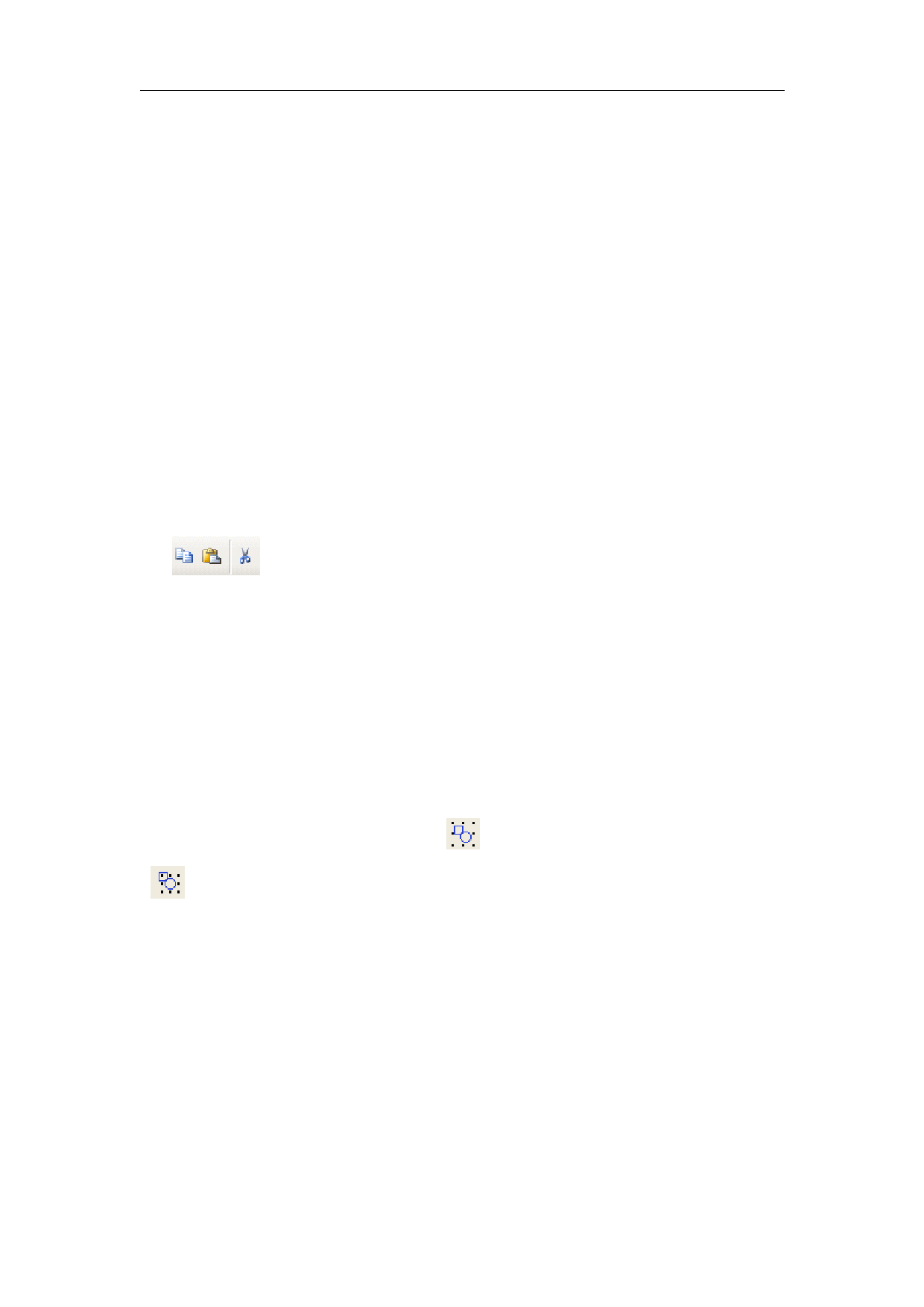
EzCad2UNI User’s Manual
Chapter 3 Edit Menu
3.1 Cut (T) / Copy (C) / Paste (P)
“Cut” will delete the object selected from EzCad2 and copy it to the clipboard. It can be
inserted back into the .ezd file later using “Paste” function. Note that it will be lost if other data is
copied to the clipboard.
“Copy” will copy the selected object to the clipboard and reserve the current object.
“Paste” will paste the object from the clipboard to current document file.
is copy,paste,cut button.
3.2 Combine / Uncombine
“Combine” will ignore all the selected objects’ curve properties and combine those objects
into a new curve combination with new curve properties. Same as other objects, this new
combination can be selected, copied, pasted and set properties.
“Uncombine” will get the combination back to the curve objects separately. The objects after
“Uncombine” may be different from those before “Combine”. “Undo” should be used to restore
the original objects
The feature Combine’s icon in Toolbar is , and the feature Uncombine’s icon in Toolbar
is .
The shortcut keys of “Combine” and “Uncombine” respectively are: Ctrl+L and Ctrl+K.
3.3 Group / UnGroup
When selected the “Group” function will keep the selected objects’ original properties and
make them into a new object, and this new group, as the same as other object, can be selected,
copied, pasted and set object properties.
“Ungroup” will turn the object which has just been grouped into previous situation. The
object which has just been grouped by more than 1000 objects will become 10 objects. If the
object is a vector file which has different pen color, it will become some objects according to
10
All rights reserved